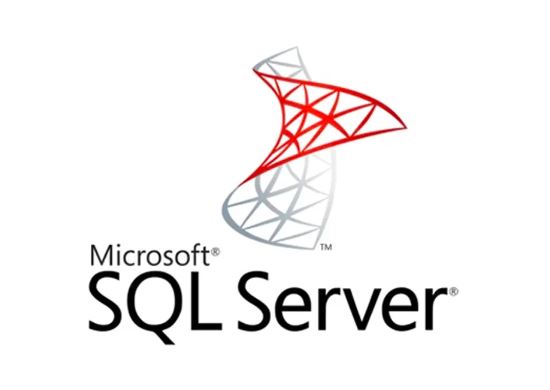
How to create a table in Microsoft SQL Server?
-
by bytethebuzz
- 2305

To create a table in Microsoft SQL Server, you can use the CREATE TABLE statement. Here is an example of how you might use this statement:
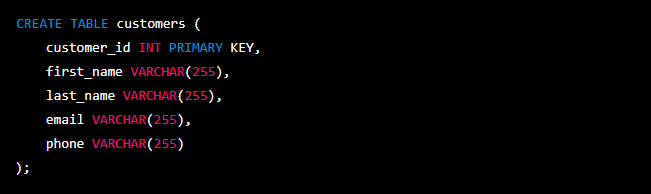
This example creates a table called customers with five columns: customer_id, first_name, last_name, email, and phone. The customer_id column is an integer column that is set as the primary key, which means that it is a unique identifier for each row in the table. The other columns are string columns with a maximum length of 255 characters.
To run this statement, you would need to connect to your SQL Server instance using a tool like SQL Server Management Studio, and then execute the statement using the query editor.
Once the table is created, you can insert data into it using the INSERT INTO statement. Here is an example of how you might use this statement to insert a new row into the customers table:

This statement inserts a new row into the customers table with the values specified in the VALUES clause. You can run this statement in the same way as the CREATE TABLE statement, by connecting to your SQL Server instance and executing the statement using the query editor.
It’s important to note that the syntax for creating and inserting into tables can vary depending on the version of SQL Server that you are using.
To create a table in Microsoft SQL Server, you can use the CREATE TABLE statement.
To create a table in Microsoft SQL Server, you can use the CREATE TABLE statement.